E-mail setup information for Outlook and Outlook Express (V8.5)
In order to send bulk e-mail, your e-mail configuration must be entered into PowerChurch Plus 8.5. Also, your Internet Service Provider (ISP) must support sending e-mail using SMTP mail access. While most ISP's support SMTP for sending email, some e-mail and ISP's do not use these settings and this feature will not be available. Through our testing we have found that AOL and Juno are two ISP's that aren't compatible with the way PowerChurch is setup to send bulk e-mail. If you're not sure that your e-mail is compatible, please contact your e-mail provider or ISP.
To find out your e-mail configuration in Outlook or Outlook Express, follow these steps:
- Click on Start, Control Panel, and double click on the Mail icon.
- Left click on the account you want to obtain information for and click on Properties.
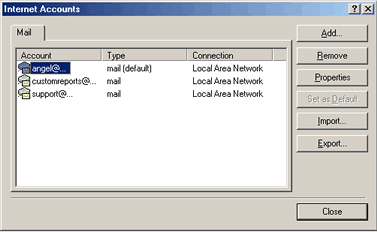
- Click on the Servers tab.
- Look in the Servers Information area for the address in the "Outgoing Mail (SMTP)" You will need this address in some steps below, please write it down.
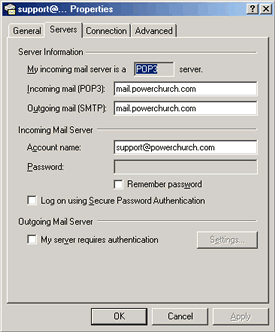
- Open PowerChurch Plus 8.5.
- Click on File, Preferences, and E-mail Settings.
- In the Address field, enter the default e-mail address to be used when sending e-mail messages.
- In the Name field you can enter of the e-mail address. Such as, "First Church of Anytown."
- The Server field is where you will write the mail servers address. In step 4 you learned what this address should be. Please enter that address in this field.
If you wish to setup individual e-mail settings, please refer to page 21 of the PowerChurch Plus 8.5 manual. If you need further assistance, please contact us at (800) 486-1800 or e-mail us at support@powerchurch.com.
Last updated: 03/10/2014
